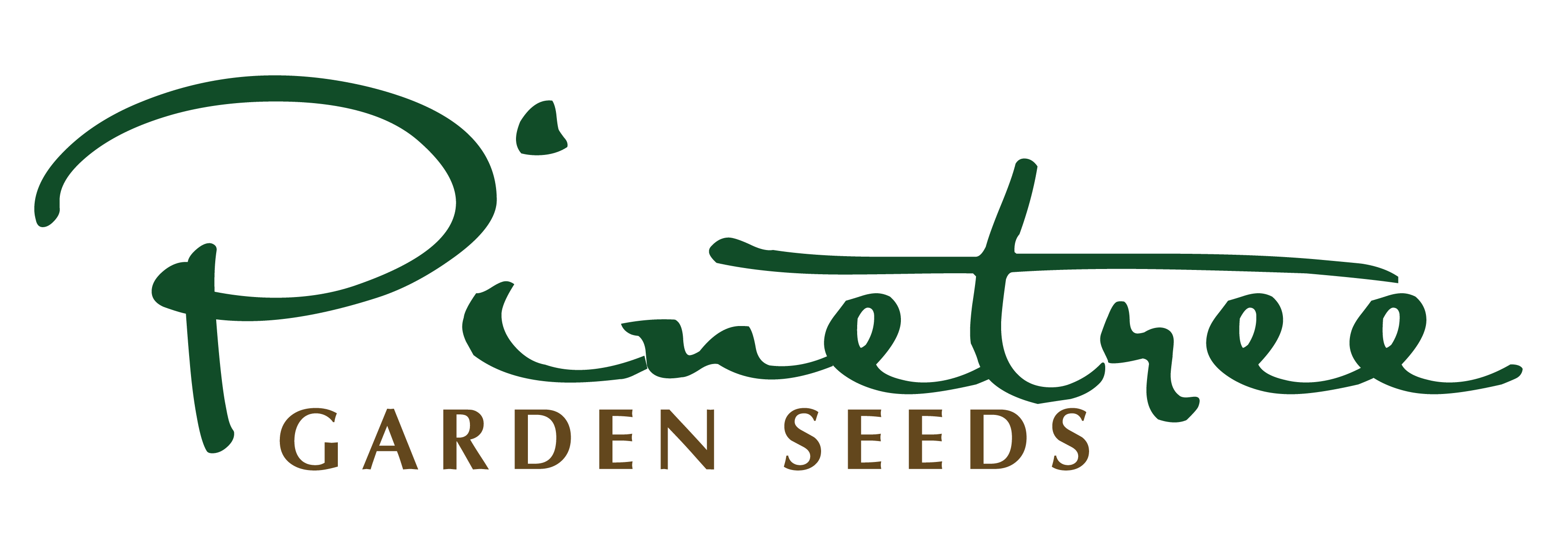How to Place a Mobile Online Order:
Placing an order on your mobile device will use the same steps as ordering from our website on your computer, but there can be some differences in website layouts on mobile devices vs computers. Because of this, we have included a visual tutorial on how to place a mobile order below.
Step #1 - Finding your Products
- Select the ‘hamburger menu’ (three horizontal lines) in the top left corner of our page - just next to our logo.
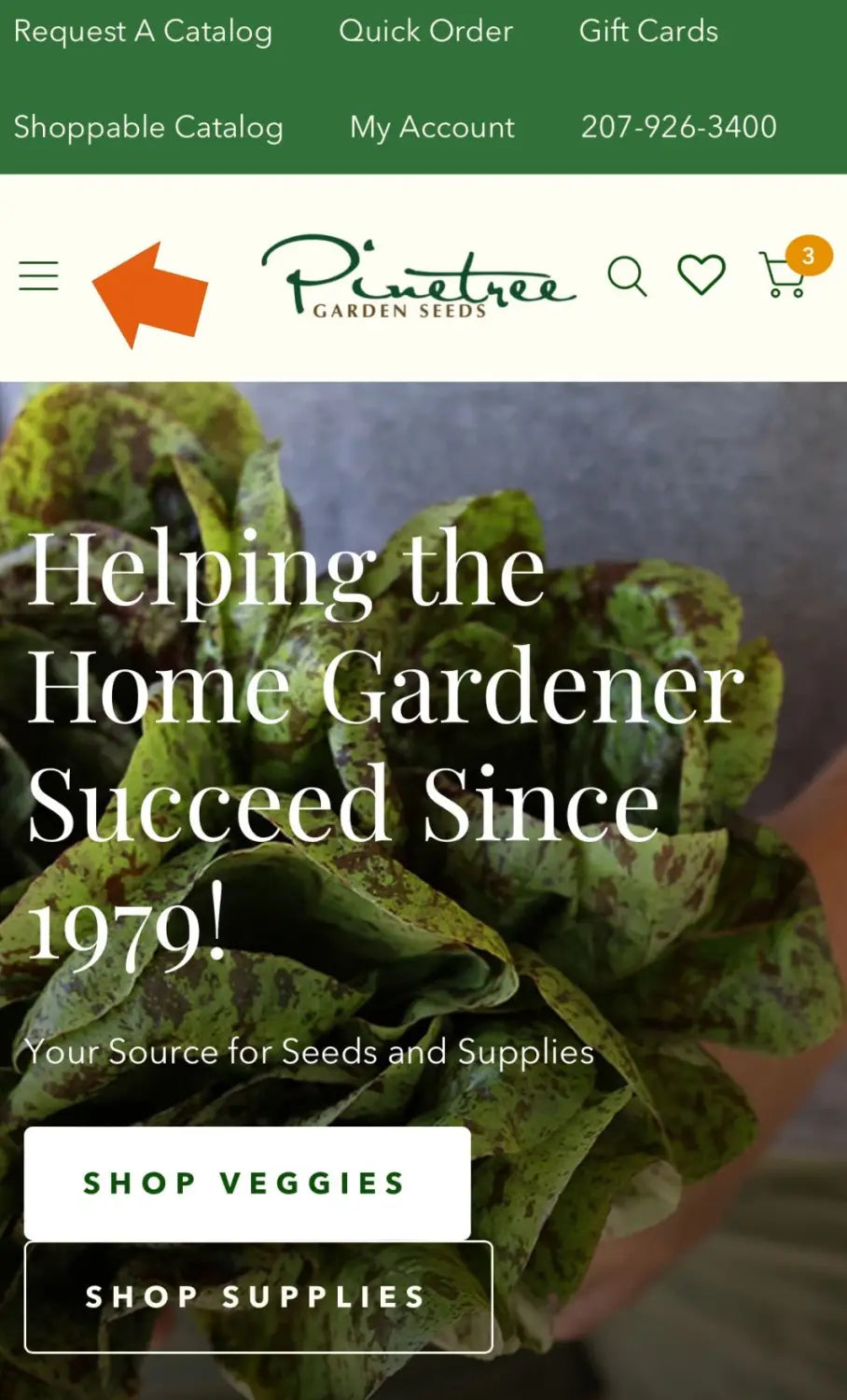
- Click on the small arrow to open the drop-down menu that best fits what you’re looking for (Vegetables, Flowers, etc.).
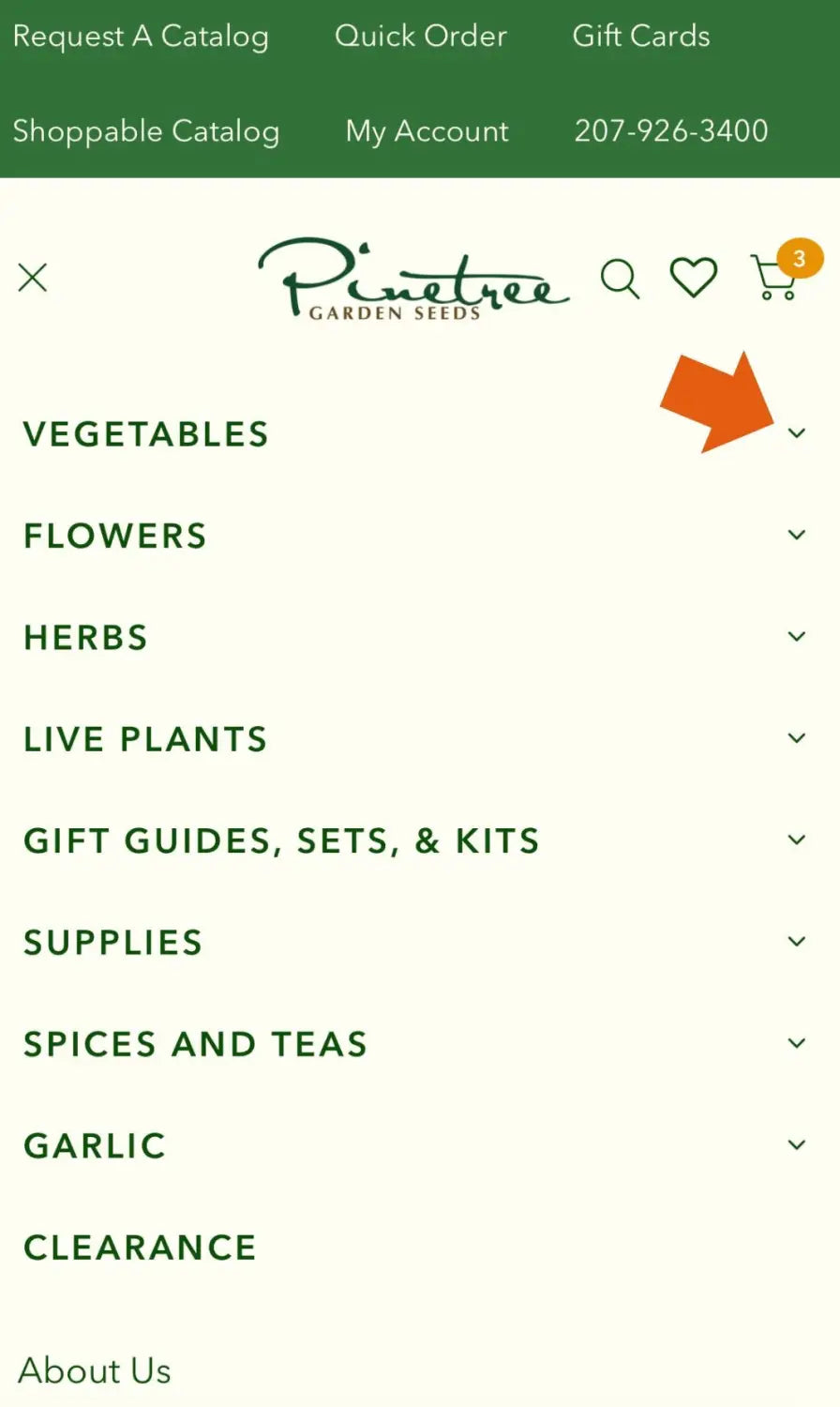
- From here, you can choose the type of seed you would like to browse through. This will bring you to a list of seed varieties to choose from!
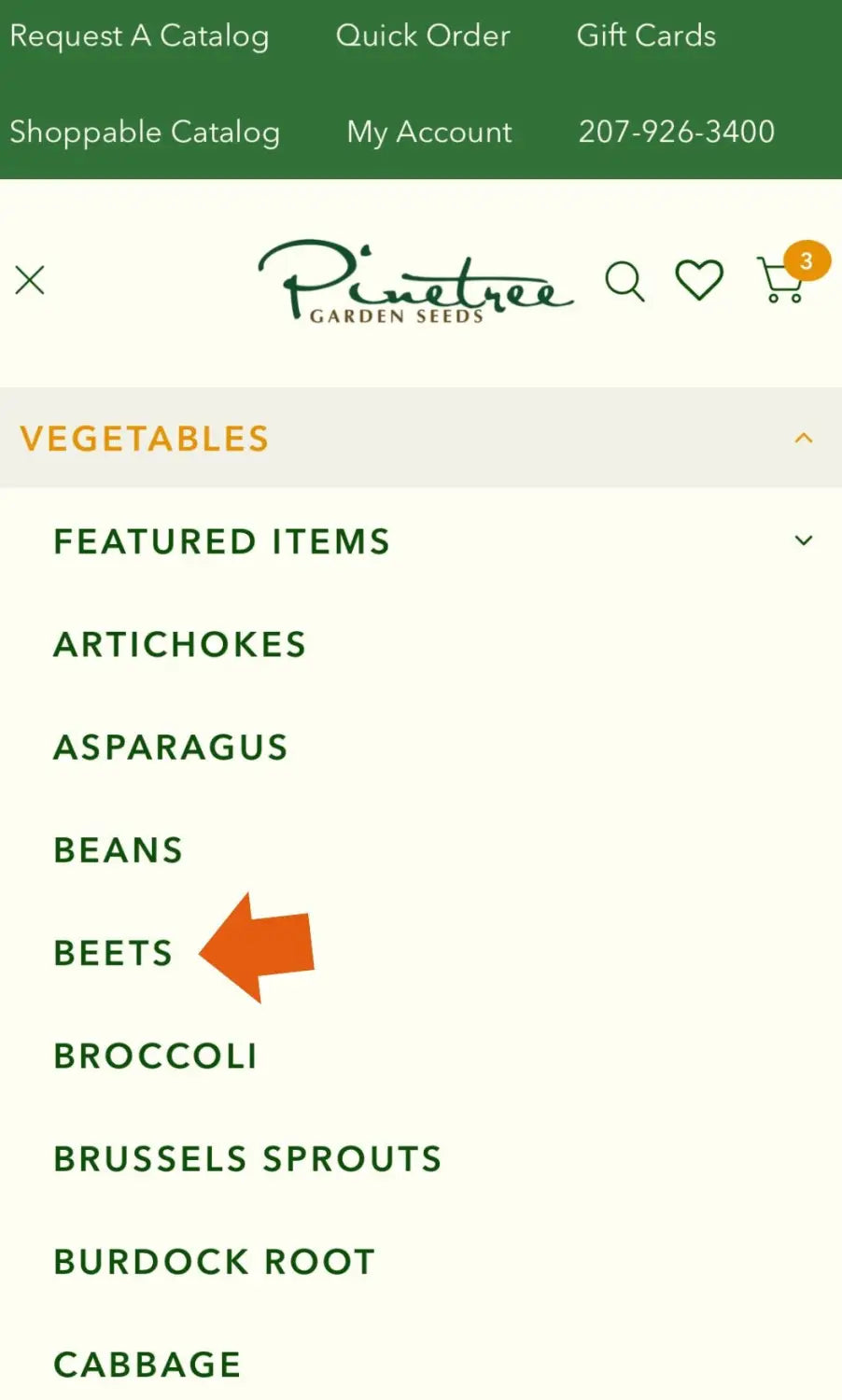
- For this walkthrough, we’re using beets as an example.
Step #2 - Viewing Products & Adding them to Your Cart
- Once you find the seed variety you want you have two options:
- If you already know the important details about the seed you’ve chosen, gently tap the product photo and an orange box will appear that says “Add to Cart”
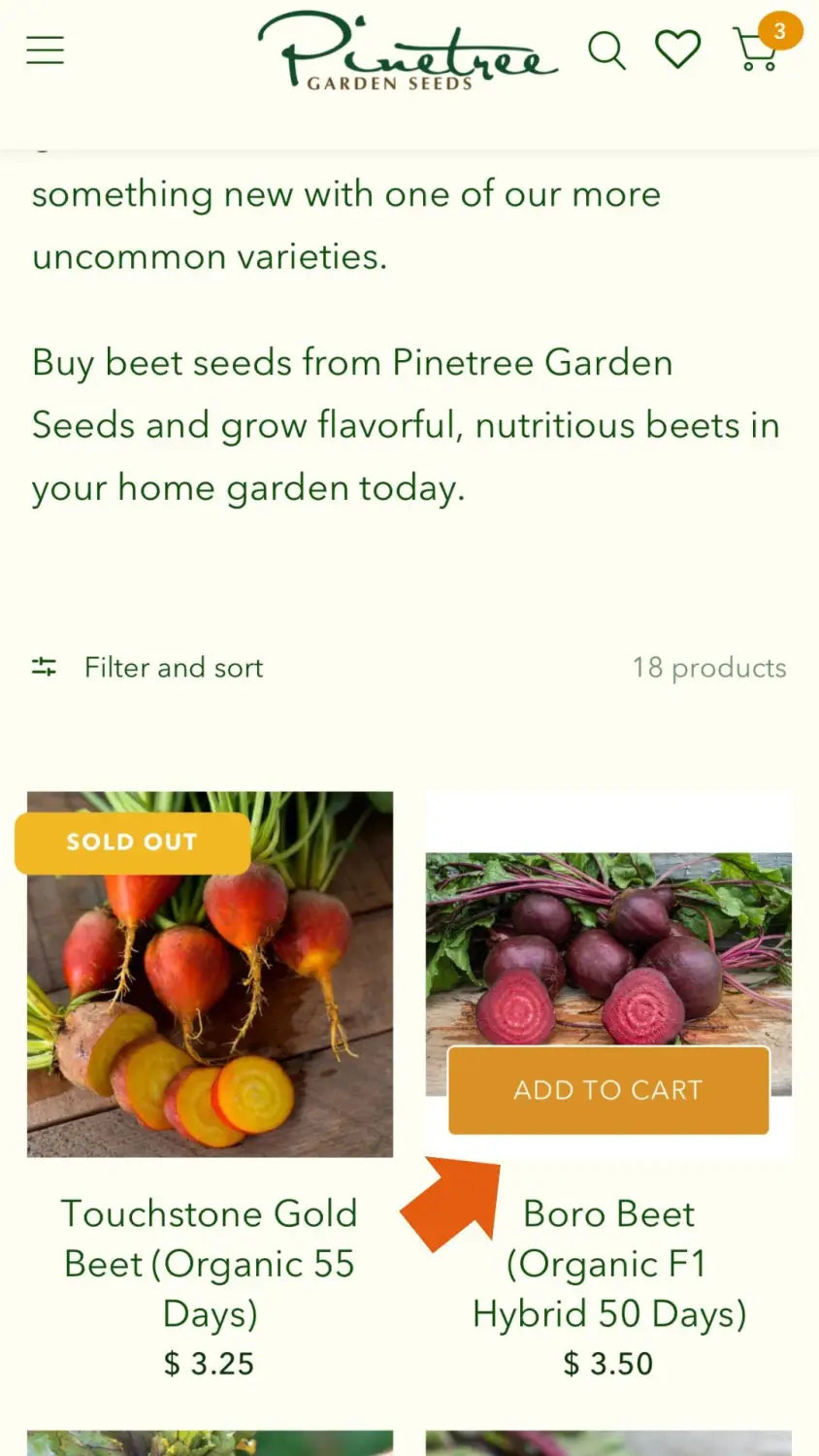
- If you’d like to read more about the seed (growth habits, care requirements, etc.), you can click directly on the photo or title of the variety itself to find more information.
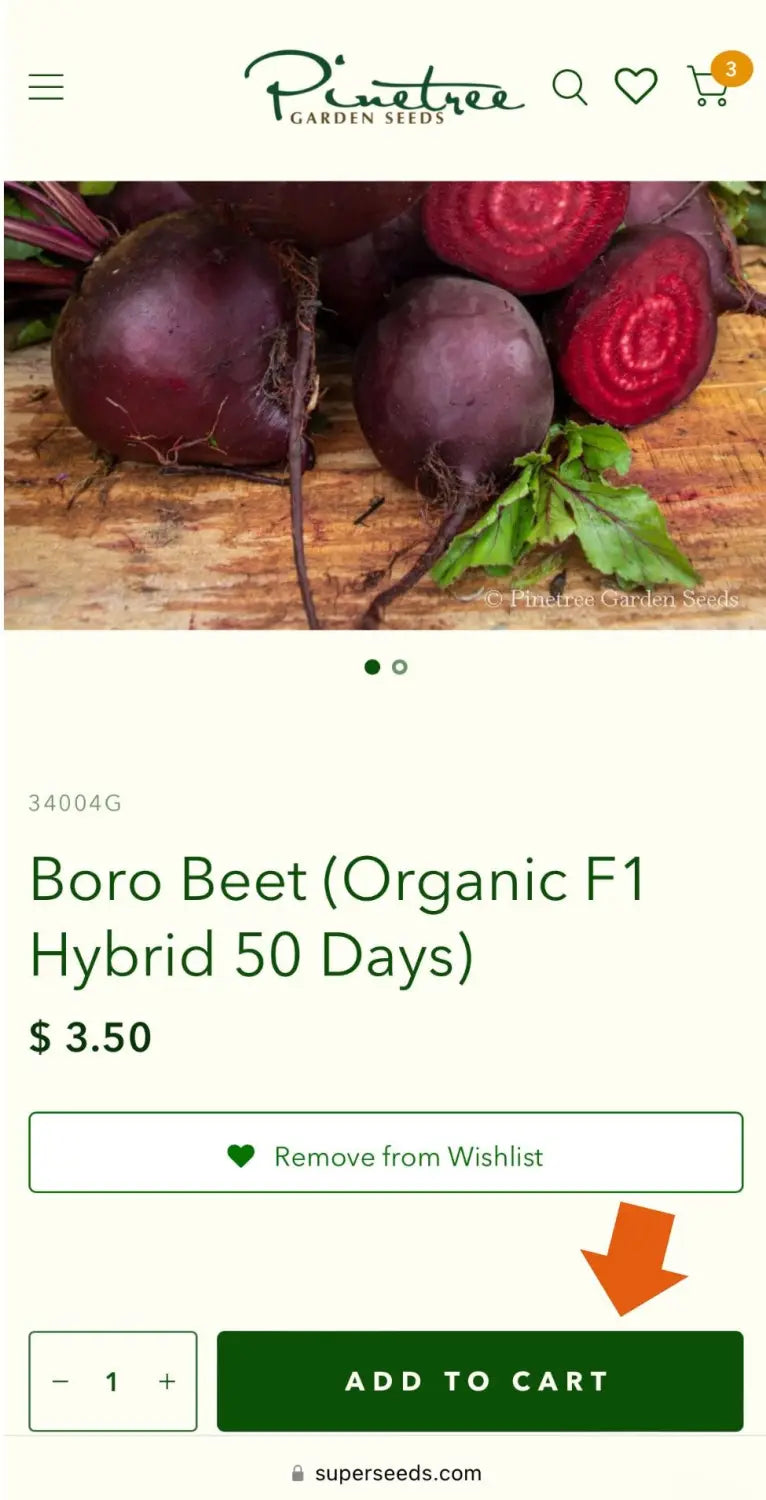
- To add more seed varieties, live plants, supplies, teas, spices, or books, simply re-follow steps 1 & 2 with our other drop down menus and products.
Step #3 - Accessing Your Cart
- Once you have all of the products that you want selected, it’s time to check out. Your cart is located in the top right corner of our website page. Click the cart shaped icon and your cart should be pulled up with all of the goodies you have chosen.
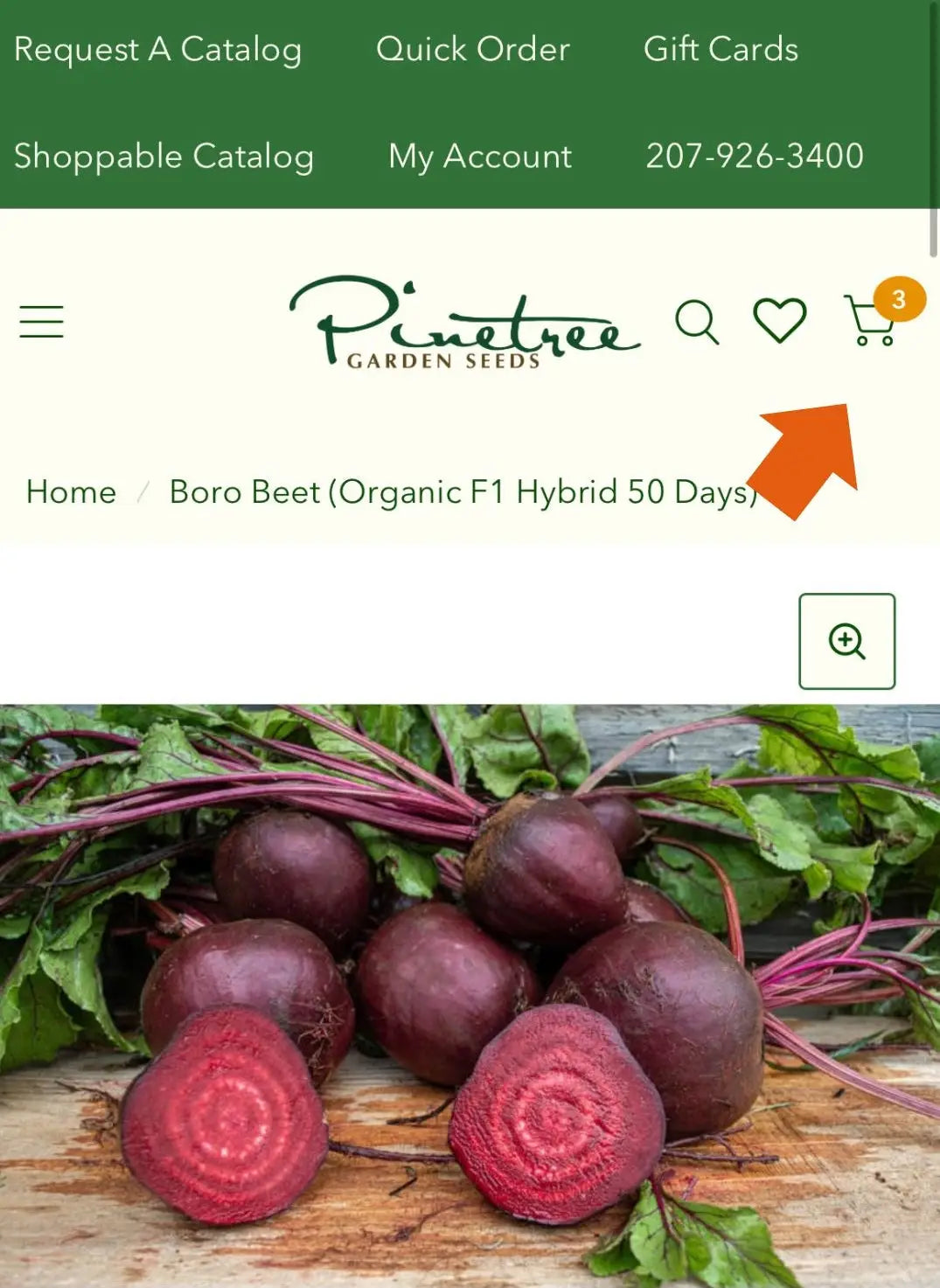
- From here, you can click the green “Check Out” box on the bottom right to quickly check out, or you can click “View Cart” in the orange box on the bottom left to look over your order and check out afterwards.
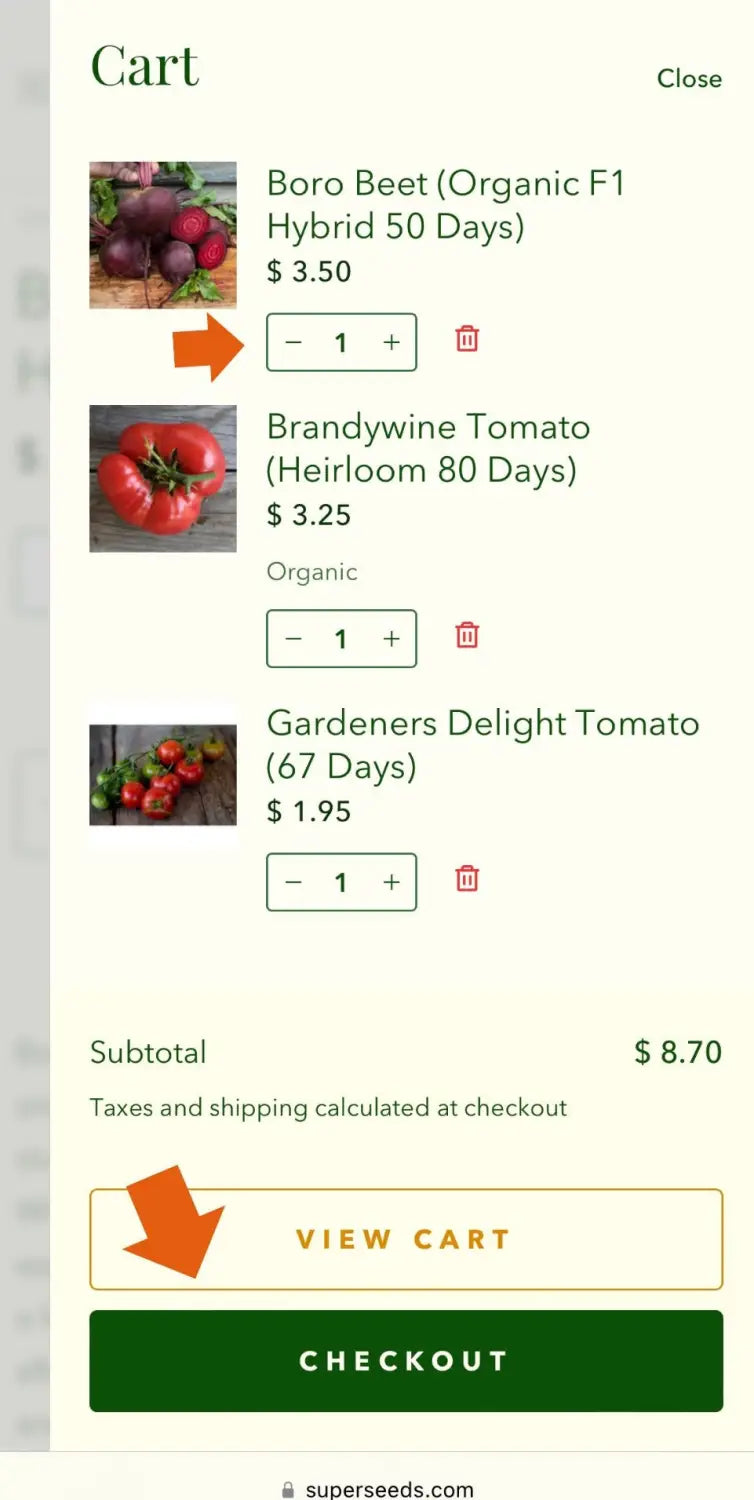
- Double check to make sure that everything you want is in your cart. From here you can also adjust the amount of each of your selected items.
- For example, if you want 3 packets of Boro Beet, you can click the “+” symbol next to Boro Beet to add more packets to your order. If you would like fewer packets, click the “-” symbol.
Step #4 - Checking Out
- Now that you have made sure your order is exactly how you want it, click the green “Check Out” box on the bottom of your screen. This will bring you to our secure checkout page.

- Here we will ask you for some personal information. Please fill this section out completely and accurately, this way we can get your package shipped out to you as quickly and efficiently as possible.
- If you have a discount code, or are using a gift card, click on “Show order summary” at the top of your screen.
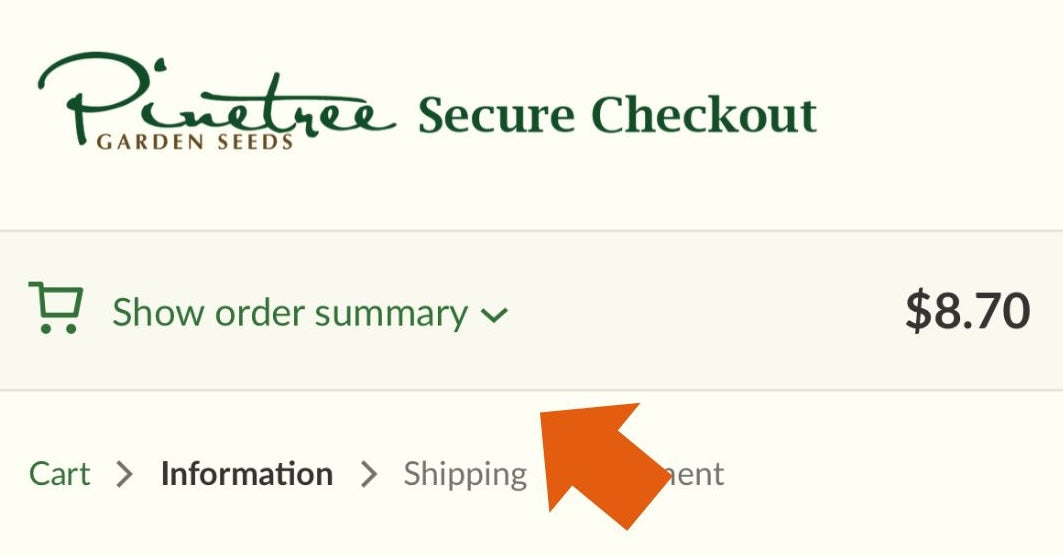
- Just below your last cart item, you will see a box that says “Discount code or gift card” where you can enter that information.
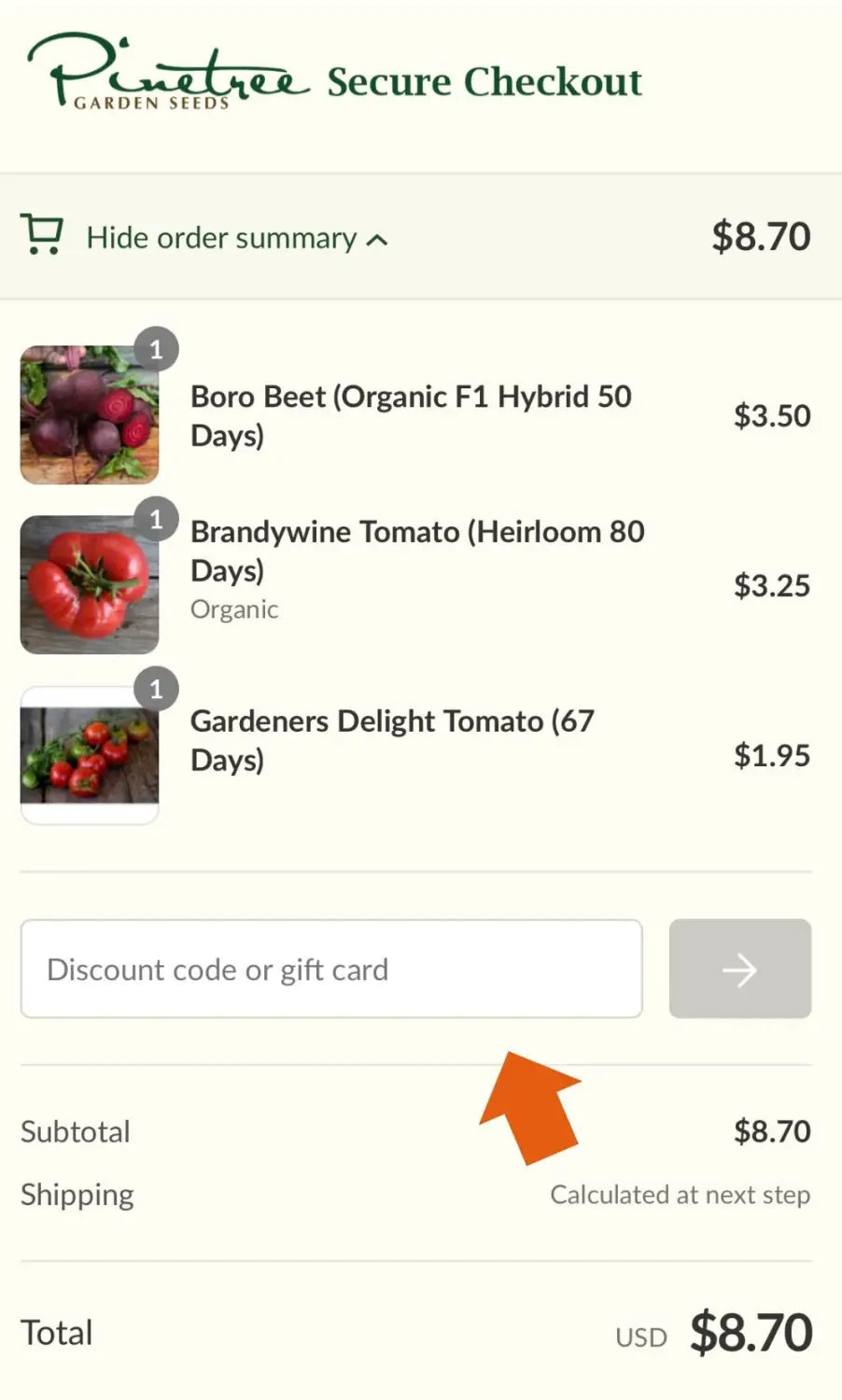
**This option will also display when you reach the Payment page**
- Once you have fully filled out this page, click the green “continue to shipping” box at the bottom of the page.
- Fill out your shipping information here, then choose the method of shipping you feel is best for you and your order.
- Now that you have completely filled out this information and chosen your shipping method, click the green “Continue to payment” button at the bottom of the page.
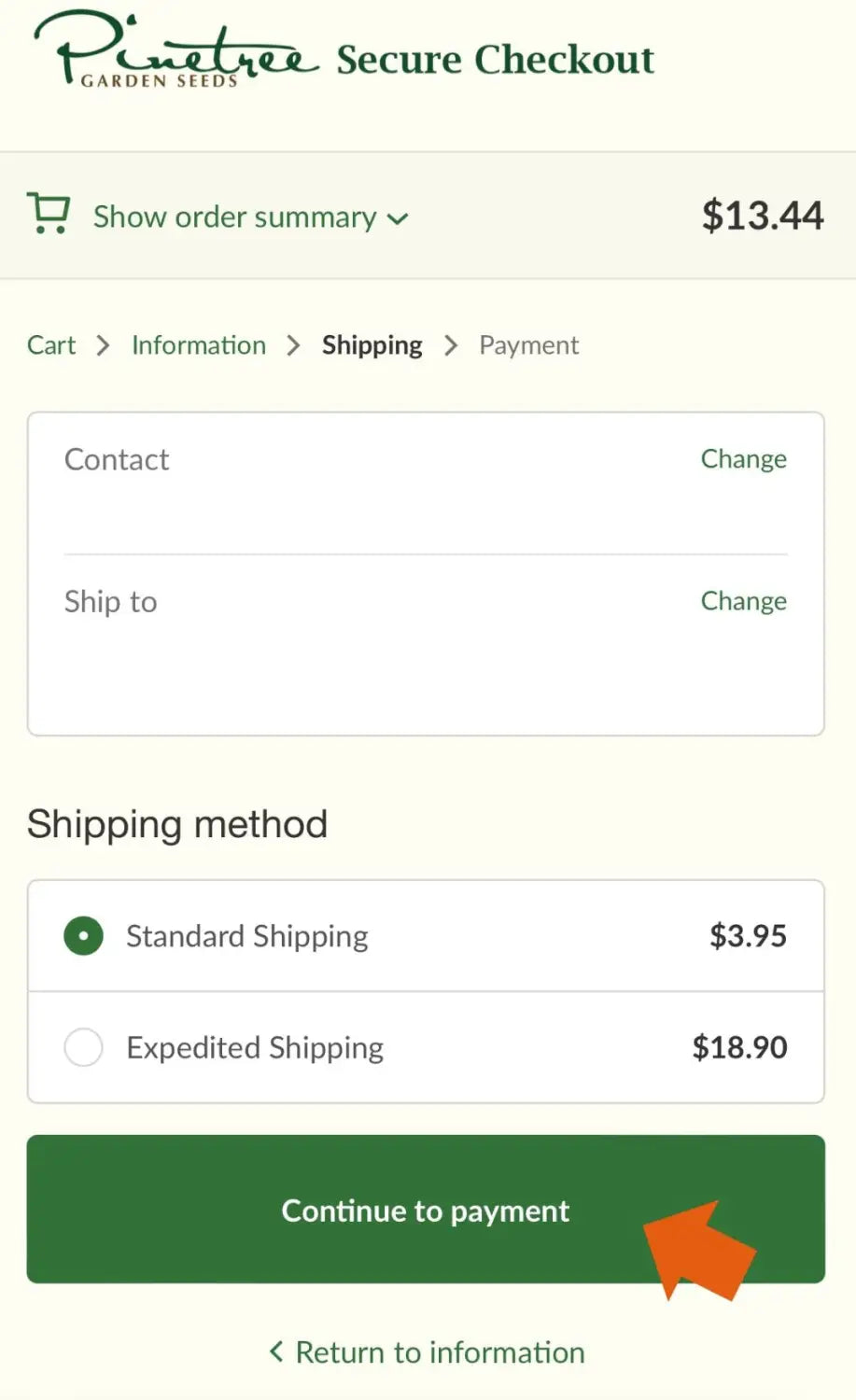
- On the payment page, enter your payment information, do a quick double-check to make sure that everything looks good to you, and then click the green “Pay Now” box on the bottom right to complete your order!
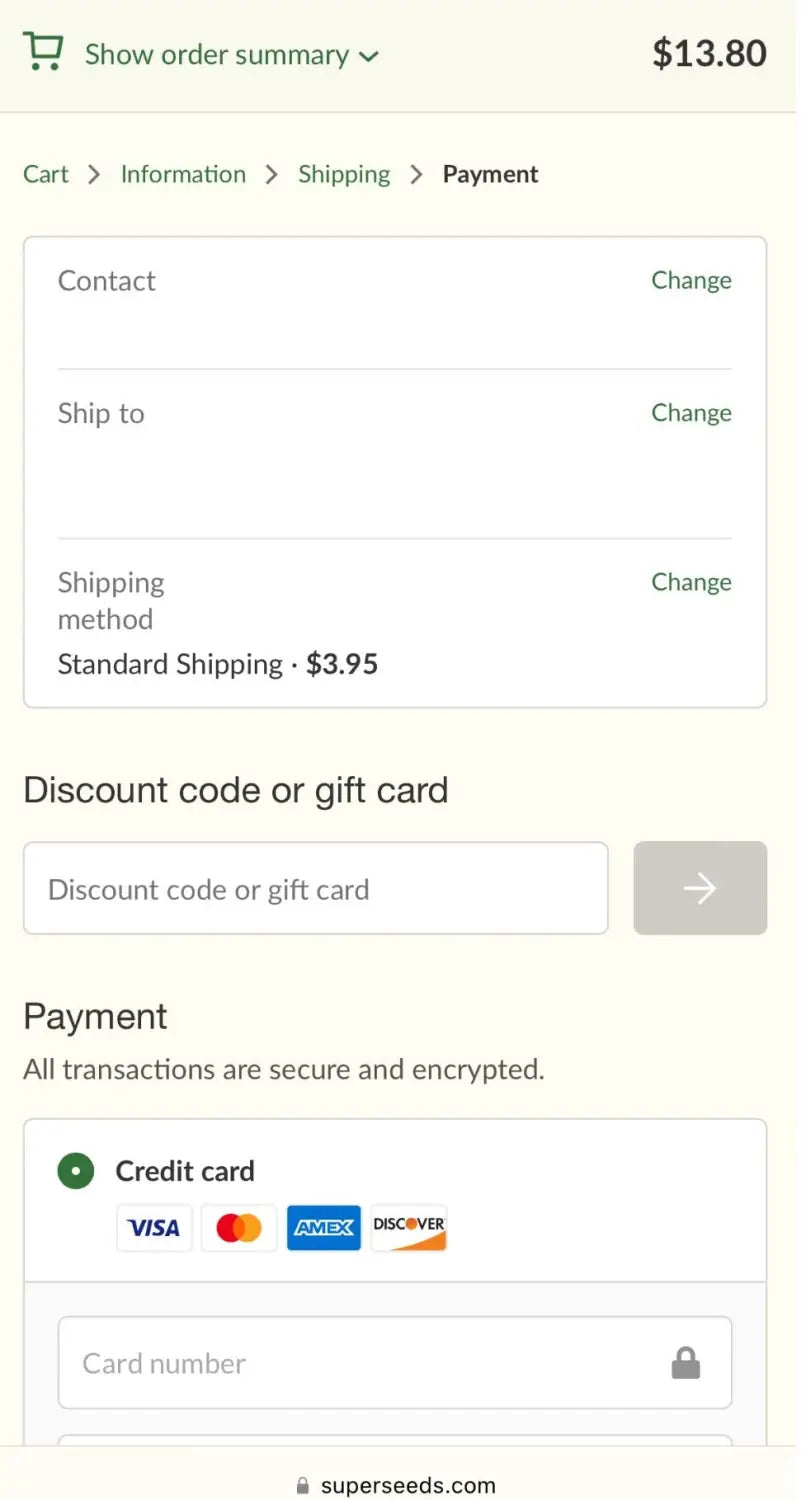
ShopPay, GooglePay, and PayPal are all CUSTOMER ENABLED payment options - that means, you can choose to add these 'digital wallets' to your personal computer or devices. It creates a faster checkout for you the customer but your information will not be stored on the site you're shopping!
If you need to go back and change your shipping information or personal information for any reason first, you can do so by clicking “Return to Shipping” on the bottom left
If you have any questions or complications in regards to ordering our seeds online, or any questions about our seeds in general, don’t hesitate to reach out to us at hello@superseeds.com
Happy shopping!